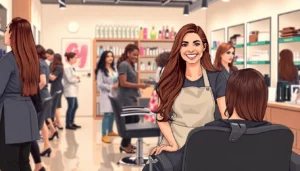Picture this: you’re all set to dive into your favorite project, coffee in hand, when suddenly your computer throws a curveball. “A software update is required to use this startup disk.” It’s like your tech just decided to play hard to get. But don’t fret! This little hiccup isn’t the end of the world; it’s just your device’s way of reminding you that even machines need a little TLC now and then.
Table of Contents
ToggleUnderstanding The Error Message
This error message often signifies the need for an essential software update before the startup disk can function correctly. Understanding this warning helps users address underlying issues promptly.
Common Causes
Software updates frequently become necessary due to compatibility issues with the operating system. Outdated software may not support the latest features or security improvements. Hardware changes can also trigger such notifications. Instances of new applications, drivers, or operating systems installed create potential conflicts. Additionally, system upgrades generally require users to have the latest software updates for optimal performance.
Impact on Your System
Encountering this error may lead to limited functionality for the computer. Applications could fail to open or crash unexpectedly while in use. Data security risks also increase without important updates, making systems vulnerable to threats. Performance issues such as slow load times and decreased efficiency might arise as well. Delaying updates results in complications that could hinder daily tasks, affecting overall productivity.
Steps To Resolve The Issue
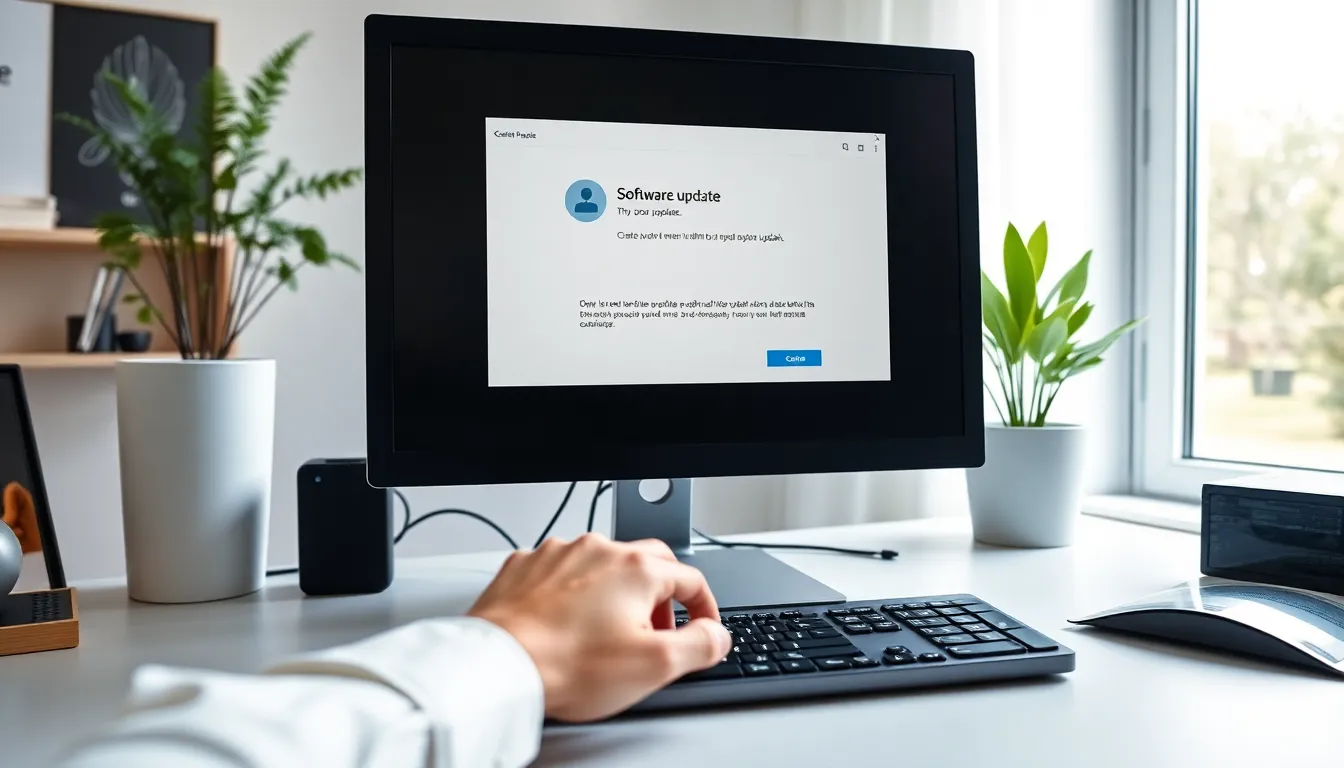
Addressing software update notifications is essential for proper functionality. Following these steps can help resolve the issue efficiently.
Checking for Software Updates
Begin by accessing the main menu of the operating system. Navigate to the settings section for system preferences and look for updates. Some systems provide an “Update” option directly in the settings. Make sure to check both software and security updates. It’s crucial to install all available updates. Pay attention to any specific recommendations regarding system restarts after installations. Performing this check regularly prevents future issues with startup disks.
Restarting Your Computer
After checking for updates, restart the computer to finalize any installations. Users often overlook this step, but it’s vital for applying the changes. Restarting clears temporary files and helps refresh the system. A complete reboot can resolve conflicts between applications and the operating system. If the update message persists, turning off the device for a few minutes provides additional reset benefits. This step often leads to improved performance and resolves lingering issues effectively.
Alternative Solutions
Several alternative solutions exist for resolving the software update requirement for startup disks. Each option provides a viable pathway for users facing this issue.
Using A Different Startup Disk
Choosing a different startup disk can often bypass the software update requirement. A USB drive or external hard drive can serve as a temporary solution. Selecting an alternative disk involves connecting it to the computer and changing the boot order in the system preferences. This change allows the system to initiate from the new disk, potentially avoiding the update prompt. Users should ensure the alternative disk has the compatible operating system version required for their computer. Testing this option can quickly determine if the original startup disk is the root of the problem.
Reinstalling The Operating System
Reinstalling the operating system provides a more permanent solution to software update issues. This process involves backing up essential files before initiating the installation to prevent data loss. Users can often find recovery media or installation files through their device manufacturer. When reinstalling, the computer’s existing data remains intact if done correctly. Following the prompts carefully ensures the operating system installs without hindrance. Completing this task should eliminate compatibility problems and any previous update requirements, thus restoring full functionality to the startup disk.
User Experiences
Users often express frustration when they encounter the notification that a software update is required to use a startup disk. They report disruptions during critical tasks, leading to feelings of annoyance. Many mention that they understand the importance of updates but find the timing inconvenient. Some individuals highlight the confusion caused by not knowing the exact updates needed for their specific setups. Instances of lost work due to these interruptions frequently arise among users.
Personal Accounts
One user recalls working on a project when the update alert appeared. She had to pause her work to install the update, losing valuable time. Another individual shares a similar story, noting that restarting his device solved the issue temporarily but that notifications returned after a few days. Users frequently share these experiences across forums, revealing a common pattern of disruption. They often recommend setting specific times for updates to minimize potential distractions during peak productivity periods.
Expert Opinions
Experts emphasize the significance of regularly updating software to ensure optimal performance. They advise users that neglecting updates can lead to severe security vulnerabilities and compatibility issues. Security specialists note that outdated operating systems frequently attract cyber threats. Additionally, tech professionals explain that keeping systems current enhances overall device functionality. They suggest users enable automatic updates to lessen the chances of unexpected interruptions and maintain system stability. Regular maintenance ensures users experience fewer disruptions related to updates and better performance from their devices.
Addressing software update notifications is essential for maintaining optimal device performance. Users should prioritize regular updates to prevent issues that can disrupt productivity. Ignoring these notifications can lead to significant complications including security risks and application failures.
By following the outlined steps to check for updates and considering alternative solutions when necessary, users can resolve these interruptions effectively. Embracing a proactive approach to software maintenance not only enhances functionality but also ensures a smoother workflow. Ultimately, staying ahead of updates is key to enjoying a seamless computing experience.