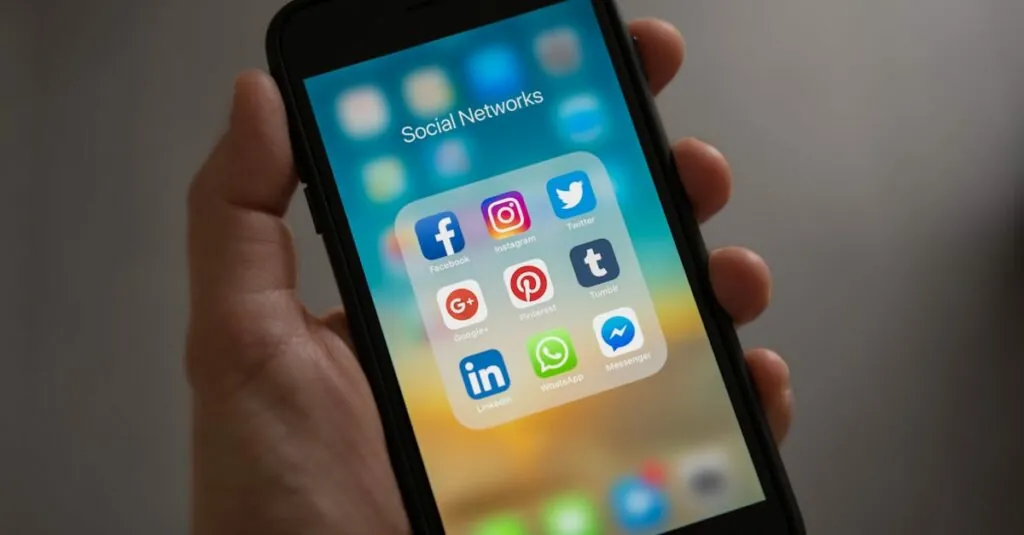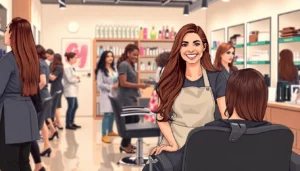In the vast world of Google Docs, hyperlinks can feel like a chaotic jungle. They often have long, clunky URLs that make even the most seasoned writer cringe. But fear not! Renaming links is simpler than finding a sock in the laundry. With just a few clicks, you can transform those awkward web addresses into sleek, meaningful phrases that even your grandma would understand.
Table of Contents
ToggleUnderstanding Links in Google Docs
Links in Google Docs play a vital role in enhancing document readability and navigation. Renaming these links makes them more meaningful and user-friendly, improving accessibility for readers.
Why Renaming Links is Important
Renaming links fosters better understanding of the content’s purpose. Users may encounter long URLs that disrupt the flow of reading. When links are concise and descriptive, they provide context and clear guidance to readers. Moreover, well-named links improve the overall professionalism of a document. Readers are more likely to trust a document with organized and intuitive links. Effective link naming promotes a positive user experience and encourages engagement with the linked content.
Types of Links You Can Rename
Various types of links in Google Docs can be renamed for clarity. Hyperlinks, which link to websites, often require succinct text to summarize the destination. Internal links can point to other sections within the same document, enhancing navigation. Footnotes may reference external sources or additional information, making thoughtful naming essential. Email links facilitate communication but benefit from clear labeling to indicate their function. Each type of link, when renamed appropriately, contributes to a well-structured and easily navigable document.
Step-by-Step Guide to Renaming Links
Renaming links in Google Docs involves a few straightforward steps that enhance document clarity. Users benefit from knowing how to find the link, edit the text, and save the changes effectively.
Finding the Link You Want to Rename
First, navigate to the part of the document where the link appears. Locate the hyperlink by scrolling through the text or using the search function for quicker access. Users can identify hyperlinks easily as they often appear in blue and are underlined. This visual cue helps in distinguishing them from regular text. Once found, click on the link to highlight it, making it ready for editing.
Editing the Link Text
Next, after highlighting the link, right-click to access the context menu. Select the option labeled “Edit link.” An input box appears, allowing users to modify the link text. Enter the new desired text in this box. It’s essential to ensure the new text accurately reflects the destination of the link. Once satisfied with the changes, confirm the edit by clicking the “Apply” button. This action updates the link while maintaining the underlying URL.
Saving Your Changes
Finally, click outside the link after editing to finish the process. Google Docs automatically saves changes, ensuring no need for additional steps. Users can verify the updated link by hovering over it to view the new text. This quick check confirms that the renaming process was successful. With these steps, documents become more readable and user-friendly for all readers.
Common Issues and Troubleshooting
Renaming links in Google Docs can sometimes present challenges. Below are common issues users encounter and their solutions.
Link Not Updating
A link may not update due to caching issues. If the new name does not appear right away, refreshing the document often solves this problem. Users must ensure they clicked outside the link after editing; this finalizes the changes effectively. In some cases, using different browsers may help if the changes still don’t appear. Checking the link by hovering over it allows users to confirm its functionality and the new text displays.
Formatting Problems
Formatting issues can arise when renaming links. Often, users notice that the new link text appears with inconsistent font styles or sizes. Changing the text manually to match the surrounding content can resolve this. Additionally, utilizing the ‘Clear formatting’ option removes any unwanted styles before renaming the link. If the link appears with unexpected line breaks, checking for manual spaces or paragraph marks can remedy the issue. Consistent application of styles throughout the document enhances readability and maintains a professional appearance.
Tips for Effective Link Management
Managing links effectively enhances document clarity and readability. Focus on using clear strategies to improve link usage in Google Docs.
Using Descriptive Link Text
Descriptive link text provides context for users. Instead of generic phrases like “click here,” opt for specific descriptions relevant to the link’s destination. For example, use “Read our pricing plans” instead of “click here for pricing.” This approach helps users understand what to expect when they click a link, leading to a more informative document. Additionally, include keyword-rich text to improve SEO visibility. Doing so creates an engaging user experience while boosting the document’s searchability within Google.
Organizing Links in Your Document
Organizing links effectively streamlines navigation. Group related links within specific sections to create a logical flow throughout your content. Consider using bullet points for lists of links, enabling readers to scan through them quickly. Additionally, separate internal links that connect to other parts of the document from external links leading to different websites. This separation allows for better user orientation and improves overall document structure. Always ensure the links are regularly updated to maintain relevance and accuracy.
Renaming links in Google Docs is a simple yet effective way to enhance document clarity and professionalism. By using descriptive link text, users can provide context that guides readers through their content. This small adjustment not only improves navigation but also boosts the overall user experience.
Addressing common issues and maintaining consistent formatting can further elevate the quality of the document. By regularly updating and organizing links, users ensure their documents remain relevant and accessible. Embracing these practices will lead to more engaging and informative documents that resonate with readers.