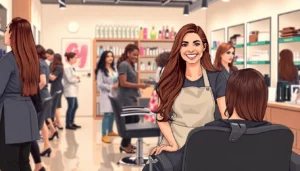Ever found yourself staring at a Google Docs page, wondering how to create a new one without losing your sanity? You’re not alone! Many users feel like they need a PhD in tech wizardry just to add a page. But fear not—starting a new page is easier than finding a cat video on the internet.
Table of Contents
ToggleUnderstanding Google Docs
Google Docs serves as a versatile, cloud-based word processor. Users can access documents from any device with internet connectivity.
Overview of Google Docs Features
Numerous features enhance the user experience in Google Docs. Real-time collaboration allows multiple users to edit documents simultaneously. Built-in templates simplify document creation, catering to various needs like resumes and reports. The comment and suggestion tools facilitate communication among collaborators. Easy sharing options streamline document distribution, offering choices to restrict editing or allow comments.
Advantages of Using Google Docs
Several advantages make Google Docs a preferred choice for many. Users enjoy cloud storage, which eliminates the risk of data loss. Automatic saving ensures all changes are preserved instantly. Offline editing helps users work without internet access, syncing changes later. It’s compatible with various file formats, allowing users to import and export documents easily. Furthermore, accessibility across devices allows collaboration anywhere at any time.
How to Start New Page on Google Docs
Starting a new page in Google Docs is straightforward and doesn’t require specialized skills. Users can choose different methods to achieve this goal efficiently.
Using the Keyboard Shortcut
To quickly start a new page, press Ctrl + Enter on Windows or Command + Enter on Mac. This keyboard shortcut instantly creates a new page, allowing users to type without interruption. Using shortcuts streamlines the writing process, enhancing productivity. Many users prefer this method for its speed. Familiarity with keyboard shortcuts can significantly improve user experience in Google Docs.
Inserting Page Breaks
Another method involves inserting a page break to create a new page. Navigate to the menu, select Insert, then choose Break, and finally click on Page Break. This approach provides precise control over document layout. Page breaks enable users to separate different sections or chapters effectively. Additionally, identifying page breaks visually assists in organizing content clearly. Knowledge of page breaks supports better document management for users working on extensive projects.
Formatting the New Page
Formatting enhances readability and gives the document a professional look. Adjusting page elements is crucial for effective presentation.
Adjusting Margins and Layout
Margins regulate the space around text, impacting the overall layout. Users can modify margins by navigating to the “File” menu, selecting “Page setup,” and entering specific measurements. Standard margins typically measure one inch, but adjustments allow for more personalized document designs. A wider margin creates more white space, while a narrower margin accommodates additional text. Layout adjustments, like switching between portrait and landscape orientations, also improve visual appeal. Portrait orientation benefits standard documents, while landscape orientation suits wide tables or images.
Adding Headers and Footers
Headers and footers provide essential information at the top and bottom of each page. Users add these by selecting “Insert,” then “Headers & footers” from the menu. The header often includes document titles or chapter names, while footers may display page numbers or the author’s name. Customizing these elements enhances consistency throughout the document. Page numbers can be automatically inserted for easy navigation. Including date or version information in the footer adds relevance, especially for collaborative projects or formal reports. Adjusting font size and style within headers and footers helps maintain overall document aesthetics.
Additional Tips for Efficient Page Management
Managing pages effectively in Google Docs enhances productivity. Users can implement various strategies to streamline documentation tasks.
Using Section Breaks
Section breaks serve as powerful tools for enhanced document organization. They create distinct areas within a document, allowing for different formatting in each section. To insert a section break, navigate to the “Insert” menu and select “Break” followed by “Section break.” This method enables adjustments in header, footer, and page numbering unique to each section. Utilizing section breaks simplifies transitioning between sections during editing, which leads to improved readability.
Navigating Between Pages
Users navigate between pages easily with a few handy shortcuts. Press the arrow keys for quick movement in both directions of the document. For a more guided approach, utilizing the scroll bar allows users to jump to any page instantly. Additionally, the “View” menu offers options such as “Show document outline,” facilitating smooth navigation through headings and sections. These features enhance efficiency, especially in lengthy documents, making it effortless to locate specific content.
Starting a new page in Google Docs is a straightforward process that can significantly enhance document organization and readability. With simple methods like keyboard shortcuts and page breaks users can create and format pages with ease.
Incorporating features such as headers and footers adds professionalism to documents while section breaks allow for customized formatting. By utilizing navigation tools and document outlines users can efficiently manage their projects.
Embracing these strategies not only boosts productivity but also transforms the way users interact with their documents. Google Docs truly offers a user-friendly experience that caters to diverse needs.