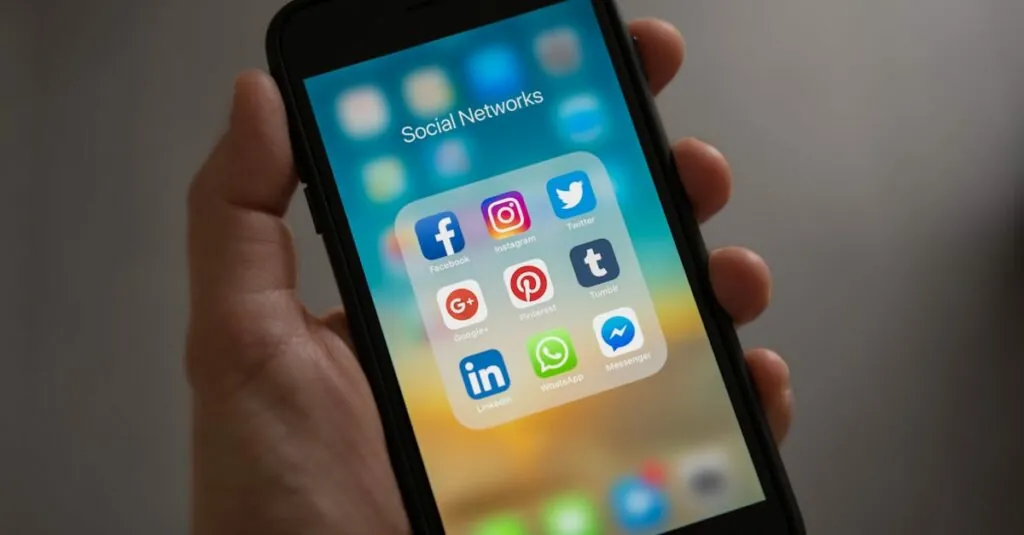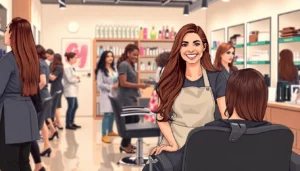Google Docs is a fantastic tool for creating documents, but sometimes it feels like those pesky margins have a mind of their own. If you’ve ever tried to fit more content on a page, you know the struggle is real. Why waste precious space on empty margins when you could be showcasing your brilliance?
Table of Contents
ToggleUnderstanding Margins in Google Docs
Margins define the space around the text in a document. This space influences how content appears on the page. Users often encounter challenges when adjusting margins to optimize their layout.
What Are Margins?
Margins represent the blank areas at the top, bottom, left, and right sides of a document. These spaces separate the text from the edges of the page. Default settings in Google Docs typically provide one-inch margins. Adjusting these values allows users to create different layouts or fit more content on a page, depending on their needs. Narrow margins can enhance visual appeal but may affect readability.
Importance of Adjusting Margins
Adjusting margins influences overall document appearance. Properly set margins enhance layout balance and readability, providing a more professional finish. Users often aim for optimal space utilization, particularly in academic or business documents. Reducing margins can allow for more content on each page, which is useful for reports, essays, or presentations. Balancing content density with visual clarity remains crucial for effective communication.
Steps to Decrease Margin in Google Docs
Decreasing margins in Google Docs allows for a more efficient use of page space. Following these steps makes adjustments straightforward.
Accessing Page Setup
First, navigate to the “File” menu at the top left corner. Select “Page setup” from the dropdown list. This opens a dialog box where various document settings are visible. Users can see current margin settings displayed here. Options for adjusting the top, bottom, left, and right margins appear. Selecting this area enables better control over the document layout.
Adjusting the Margins
Next, enter the desired margin sizes in the corresponding fields. Margins can be set to any measurement, allowing for maximum flexibility. For instance, users often prefer settings like 0.5 inches for more content space. After inputting the new values, clicking on the “OK” button saves these adjustments permanently. Adjustments influence not only how content fits but also enhance overall visual appeal.
Tips for Effective Margin Management
Effective margin management enhances the visual appeal and readability of documents. Understanding how to balance content density with clarity is essential.
Maintaining Readability
Readability should always remain a priority while adjusting margins. Smaller margins can sometimes hinder clarity, leading to cramped text. Users enjoy comfortable reading experiences, and maintaining at least 0.5 inches for margins often achieves this goal. Spaces around text help prevent distractions and support smoother navigation through content. It is also crucial for printed documents, where excessive margins might lead to content being cut off. Experimenting with sizes can help find the right balance that supports both aesthetic desire and legibility.
Optimal Margin Sizes
Optimal margin sizes vary based on document purpose. For standard documents, a one-inch margin is commonly used. However, for academic or business documents needing more space, sizes like 0.5 inches often prove beneficial. Reducing margins further than 0.5 inches can lead to issues, particularly in printing, where text may run off the page. By considering content types, adjustments should align with expectations for professional presentations or polished academic submissions. Ultimately, choosing the right margin size enhances content presentation and maximizes available space effectively.
Common Issues and Solutions
Users often encounter common issues when adjusting margins in Google Docs. Troubleshooting these challenges ensures optimal margin configurations for content display.
Troubleshooting Margin Adjustments
Accessing the “Page setup” feature usually solves many margin-related problems. Users should ensure they’ve entered valid measurements, such as 0.5 inches or other desired sizes. If adjustments don’t reflect, it may help to refresh the document. Check for compatibility with any applied formatting styles, as these might overwrite margin settings. Users needing further assistance can also refer to Google’s support documentation for step-by-step guidance.
Reverting to Default Settings
Reverting to default margin settings is straightforward. Users can navigate to the “Page setup” option in the “File” menu. Clicking the “Reset” button restores the standard one-inch margins without hassle. Confirming changes guarantees all settings revert successfully, providing a clean slate for new adjustments. This action is particularly useful when previous modifications complicate the document layout. For convenience, regular checks on default settings can help maintain document consistency.
Adjusting margins in Google Docs can significantly enhance document presentation and maximize space for content. By following the practical steps outlined, users can easily customize their margins to suit their specific needs. This not only improves the overall layout but also contributes to a more professional appearance.
Maintaining a balance between content density and readability is crucial for effective communication. Users should remember the importance of optimal margin sizes, as they can vary based on the document’s purpose. With the right adjustments, users can create visually appealing documents that effectively convey their ideas. Regular checks on margin settings ensure consistency and prevent potential issues down the line.