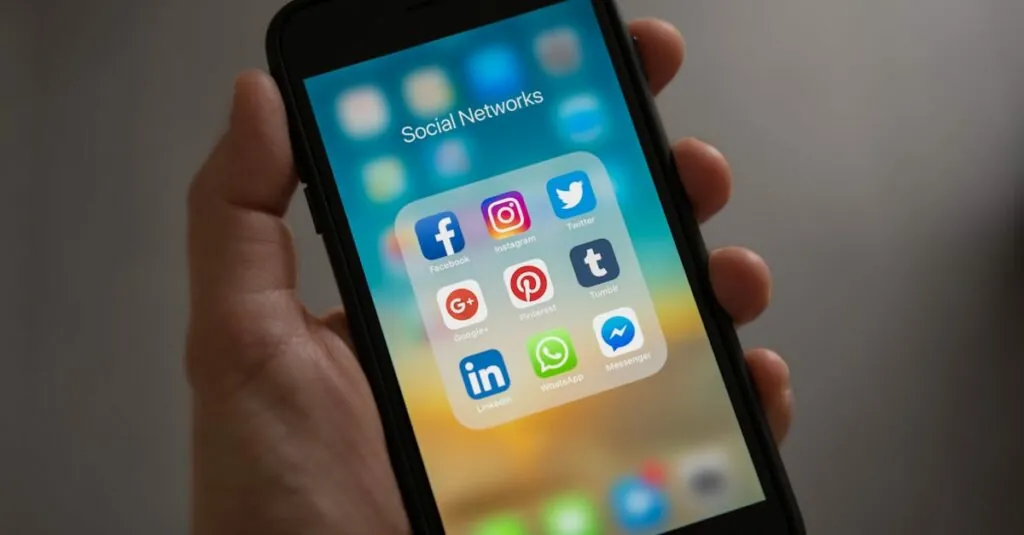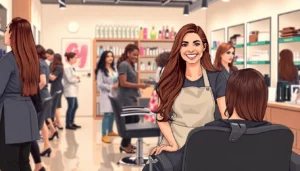Creating a footer in Google Docs might sound like a task only a seasoned wizard could tackle, but fear not! It’s easier than finding the last slice of pizza at a party. Footers are the unsung heroes of documents, adding that professional touch and keeping your readers informed without stealing the spotlight.
Table of Contents
ToggleOverview of Google Docs Footers
Footers in Google Docs enhance a document’s professionalism. They provide a consistent place for essential information like page numbers, dates, and author names. Users can easily include relevant details without cluttering the main content.
Creating a footer is straightforward. First, select ‘Insert’ from the menu, then choose ‘Footer.’ This action opens a dedicated space at the bottom of the page. Text formatting tools allow customization of font style and size.
Footers can be consistent across all pages or differ on the first page or specific sections. Users can use the ‘Options’ menu within the footer to set unique settings. For example, selecting ‘Different first page’ modifies the footer for just the cover page, helping to create a tailored appearance.
Incorporating footers improves document navigation. Readers can easily identify sections and locate key information. Consistent use of footers across documents establishes a clear structure, aiding comprehension and enhancing the reader’s experience.
It’s possible to add hyperlinks in footers for easy reference. Hyperlinks can direct readers to pertinent online resources. Users can insert these links just like regular text, enhancing interactivity within the document.
Utilizing footers maximizes document impact. They serve as a subtle yet effective tool for communication. It’s essential to leverage this feature for both professionalism and clarity in documentation.
Steps to Make a Footer on Google Docs
Creating a footer in Google Docs involves a few simple steps. Users can easily follow these instructions to enhance their documents.
Accessing the Footer Section
To access the footer section, click on the “Insert” menu at the top of the Google Docs window. From the dropdown, select the “Footer” option, which opens a designated area at the bottom of the page. In this space, users can add text that remains consistent across all pages or varies by section. Furthermore, options exist to make footers specific to the first page or different from the rest, allowing for tailored formatting. This flexibility gives control over the document’s appearance, enhancing overall professionalism.
Adding Footer Content
Users can add content to the footer once accessed by clicking within the footer area. Text, such as page numbers or author names, can be entered directly. Formatting tools are available in the toolbar for adjusting font styles, sizes, and colors to match document aesthetics. Additionally, hyperlinks can be inserted to reference online resources, boosting accessibility. Including relevant details in footers improves document functionality, providing quick access to key information without cluttering the main content.
Customizing Your Footer
Customizing the footer in Google Docs allows for personalized document presentation and efficient communication of essential details.
Formatting Text and Style
Users can adjust text style in the footer by selecting desired font types, sizes, and colors from the toolbar. Bold text highlights important information, while italics emphasize particular content. Changing alignment, such as centering or right-justifying text, helps create visual balance. Adding lists or bullet points provides clarity for multiple items. Experimenting with different formatting options enhances the footer’s appearance without overwhelming the document.
Inserting Page Numbers and Other Elements
Inserting page numbers in the footer adds a professional touch, easily accomplished by choosing ‘Insert’, then ‘Page numbers’. Users can opt for automatic numbering or custom placements. Including the document title or author name further personalizes the footer. Adding hyperlinks directs readers to relevant content or external resources. Employing these elements enriches the footer’s functionality, making it an effective tool for guidance.
Common Footer Issues and Troubleshooting
Users often encounter issues when crafting footers in Google Docs. One prevalent problem is improper alignment. This misalignment occurs when the footer text does not align as intended. Adjusting alignment settings can resolve this, ensuring uniformity across the document.
Another frequent issue involves inconsistent footers on different pages. To maintain consistency, it’s crucial to check footer settings under “Format” in the menu. Users may need to select options such as “Different first page” or “Different odd and even pages” to achieve the desired effect.
Inserting page numbers can also present challenges. Some users find page numbers disappear or misplace themselves. Verify the position of page numbers in the footer settings. Ensuring correct settings and placements enables seamless integration.
Font style or size discrepancies sometimes arise when footers do not match the main text. Users must remember to apply the same formatting across all sections. Highlighting the footer text and using the formatting tools can rectify these issues.
Hyperlinks might not function as anticipated within footers. If a link appears broken or unclickable, users should confirm that the link format is correct. Re-inserting the hyperlink action can restore its functionality.
Lastly, unexpected footer spacing can detract from the document’s appearance. Increasing or decreasing the footer’s padding helps align the footer correctly with document content. Checking these settings allows for a polished final product, improving document professionalism.
Creating footers in Google Docs is an easy way to enhance the professionalism of any document. By following simple steps users can add vital information like page numbers and author names without cluttering the main content. Customization options allow for a personal touch that can make a significant difference in how a document is perceived.
Addressing common issues ensures that footers remain consistent and functional throughout the document. With the right formatting and attention to detail users can create polished footers that improve navigation and clarity. Embracing these techniques not only elevates the quality of the document but also enhances communication with readers.