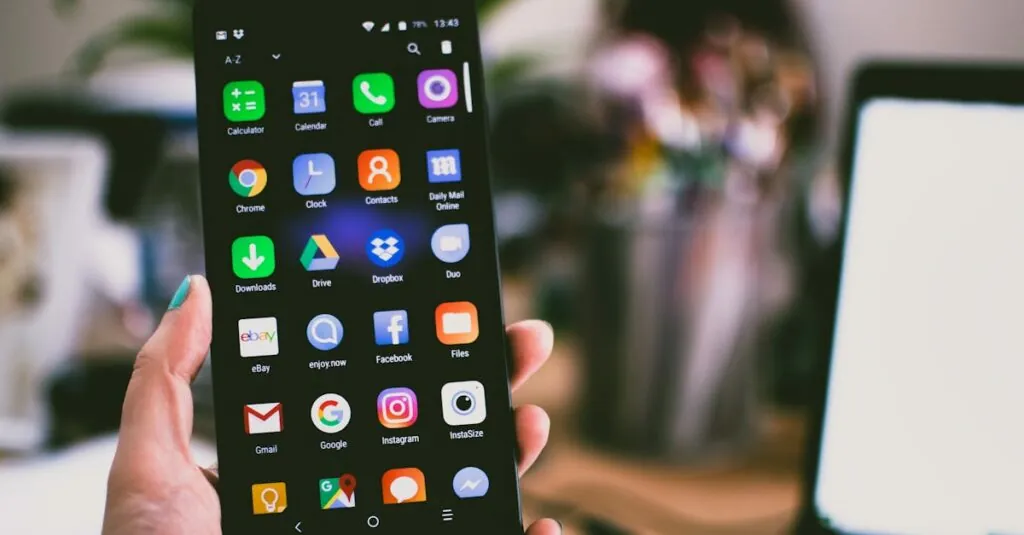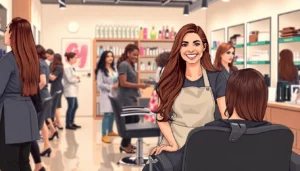Imagine breezing through your writing tasks while chatting away like a podcast host. Google Docs makes that dream a reality with its voice typing feature. No more finger cramps or awkward typos—just pure, unfiltered creativity flowing straight from your brain to the page.
Whether you’re a student racing against deadlines or a professional crafting the next great novel, using a mic on Google Docs can boost your productivity and make the writing process feel a bit more like a fun conversation. Get ready to unleash your inner wordsmith as you learn how to turn your voice into text. So grab that microphone and let’s dive into the world of voice typing—because who said writing had to be a pain?
Table of Contents
ToggleUnderstanding Google Docs Voice Typing
Google Docs voice typing enables users to create documents hands-free by converting spoken words into text. This feature appears under the “Tools” menu and allows for seamless dictation, helping users write faster and with greater ease. Accessing voice typing requires a microphone, which can be built into devices like laptops and tablets or connected externally.
Voice typing includes a range of commands that improve functionality. For instance, users can say “new line” to create a line break or “period” to insert punctuation, making voice dictation more fluid and intuitive. Additionally, voice commands can help in formatting text, such as saying “bold” or “italicize.”
Setting up voice typing is straightforward. After accessing the feature through the “Tools” menu, users must click on the microphone icon. Activating the microphone allows Google Docs to begin transcribing spoken words in real-time. Clear enunciation enhances accuracy, making it easier for the tool to capture ideas correctly.
The voice typing feature supports multiple languages, enabling a diverse range of users to take advantage of this tool. When users select a different language in the voice typing settings, Google Docs adapts its transcription capabilities accordingly.
Though it’s a powerful tool, users may find some challenges. Background noise impacts accuracy, so a quiet environment enhances performance. Regular practice with voice commands helps improve dictation fluency and reliability.
Overall, Google Docs voice typing represents a versatile writing solution, catering to various user needs while promoting efficiency and creativity. Embracing this feature can transform how users approach writing, making the experience more dynamic and engaging.
Enabling the Microphone
Enabling the microphone is crucial for utilizing Google Docs’ voice typing feature. It ensures that your spoken words are accurately transcribed into text.
Checking Microphone Permissions
Checking microphone permissions allows Google Docs to access your device’s microphone. Navigate to your browser settings and locate the privacy or site settings section. Here, find Google Docs in the list of websites. Ensure that microphone access is enabled. Users might also receive prompts for microphone access while using the feature; accepting these prompts grants the necessary permissions. If permissions are denied, Google Docs won’t capture any audio.
Setting Up Your Microphone
Setting up your microphone requires a few simple steps. Begin by connecting the microphone to your computer. Verify that it’s selected as the input device in your computer’s sound settings. Adjust the volume levels to ensure clarity without distortion. Users can use the built-in microphone on laptops or an external microphone for improved quality. After confirming the setup, test the microphone to ensure it’s functioning correctly before starting voice typing in Google Docs.
Using Voice Typing in Google Docs
Voice typing in Google Docs allows users to create documents by speaking. This feature enhances productivity and provides an alternative to traditional typing.
Starting Voice Typing
To start voice typing, users must navigate to the “Tools” menu in Google Docs. After selecting “Voice typing,” a microphone icon appears on the left side of the document. Clicking this icon activates the microphone, allowing users to speak their thoughts. Clear speech produces better transcription results. A functioning microphone is essential, so testing it beforehand proves beneficial. This process also requires granting Google Docs permission to access the microphone if it’s the first use.
Punctuation and Formatting Commands
Using voice commands enhances the formatting and punctuation capabilities of Google Docs. Users can say phrases like “comma,” “period,” or “new paragraph” to insert punctuation marks accordingly. To change text styles, commands such as “bold,” “italic,” or “underline” can be spoken. Effectively utilizing these commands streamlines document creation, making it more efficient. Practicing these commands improves recognition and response accuracy over time. Familiarity with voice commands unlocks a smoother workflow within Google Docs.
Tips for Effective Voice Typing
Voice typing in Google Docs requires clear articulation and a quiet environment. These two factors significantly enhance the accuracy of transcription.
Speaking Clearly
Articulate words carefully for optimal recognition. Use a steady and moderate pace while speaking to avoid slurring or rushing through sentences. Pronounce difficult words clearly to ensure the software captures them correctly. Utilize pauses between phrases to give the system ample time to process dictation. Emphasize crucial terms for better clarity and context. Practicing speaking aloud can improve natural fluency in voice commands. Implementing these strategies can lead to more precise document creation and an overall smoother experience.
Avoiding Background Noise
Control your surroundings to minimize distractions and interruptions. Choose a quiet room to reduce ambient sound that can interfere with dictation. Close windows and doors to block external noises from traffic or nature. Using noise-canceling headphones can also help focus on speaking without outside disturbances. Silence devices like phones to avoid unexpected alerts. If background noise remains a challenge, consider using a directional microphone for better audio quality. Maintaining a peaceful environment supports more accurate transcription and enhances efficiency during voice typing.
Troubleshooting Common Issues
Users may encounter issues while using the microphone with Google Docs. Addressing these problems promptly can help maintain a smooth writing experience.
Microphone Not Recognized
Microphone recognition issues often stem from browser settings. Checking permissions is essential to ensure Google Docs has access to the microphone. Users can access these settings by navigating to their browser’s privacy options. Try disconnecting and reconnecting the microphone, particularly if using an external device. Updating device drivers can resolve recognition problems. Switching browsers may also help; Google Chrome generally works best with Google Docs features. An easy test involves using recording software to check if the microphone captures sound. If the microphone still isn’t recognized, consider restarting the device.
Voice Typing Not Responding
Voice typing may become unresponsive due to several factors. First, ensuring that the microphone is enabled and not muted is critical. Users should verify that they’ve selected “Voice typing” from the “Tools” menu and clicked the microphone icon. A quiet environment plays a significant role in the feature’s responsiveness. Background noise can create interference, disrupting the microphone’s performance. If voice typing stops responding, refreshing Google Docs or restarting the browser can fix minor glitches. Sometimes, a full reboot of the computer can resolve persistent issues. Testing voice commands in a different application can help determine if the problem lies with Google Docs or the microphone itself.
Embracing the voice typing feature in Google Docs can transform the way users create documents. By speaking instead of typing, they can unlock a new level of productivity and creativity.
With the right setup and clear articulation, users can enjoy a seamless writing experience. Overcoming common challenges like background noise and ensuring microphone permissions can lead to improved accuracy and efficiency.
As they practice and familiarize themselves with voice commands, users will find that this tool not only simplifies the writing process but also makes it more enjoyable. Voice typing is a powerful ally for anyone looking to enhance their writing journey.